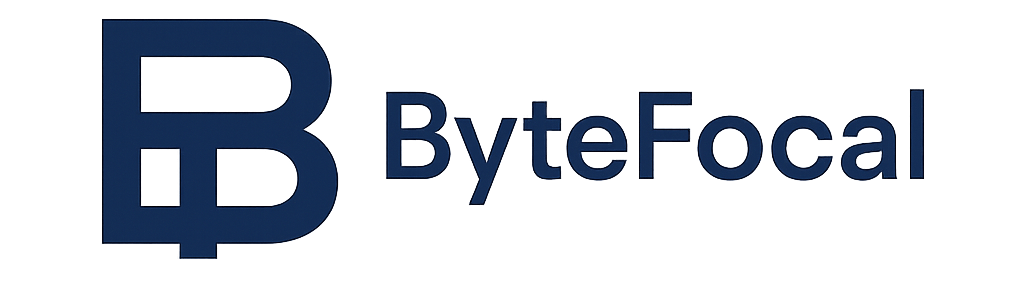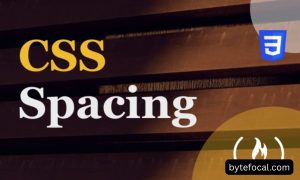Creating consistent spacing between UI components remains one of the trickiest aspects of front-end development. Many developers struggle with maintaining uniform gaps between elements across different screen sizes. The spacing between components directly impacts user experience and visual harmony in applications. Poor spacing leads to cluttered interfaces that confuse users and harm engagement metrics. This article explores practical approaches to handling component spacing effectively in modern web development.
I remember working on a dashboard project where inconsistent spacing created a visual nightmare for users. The elements seemed randomly placed, making the interface feel unprofessional and difficult to navigate. Let’s prevent these issues with proper spacing techniques.
Use “Stack” Component
What is a Stack Component?
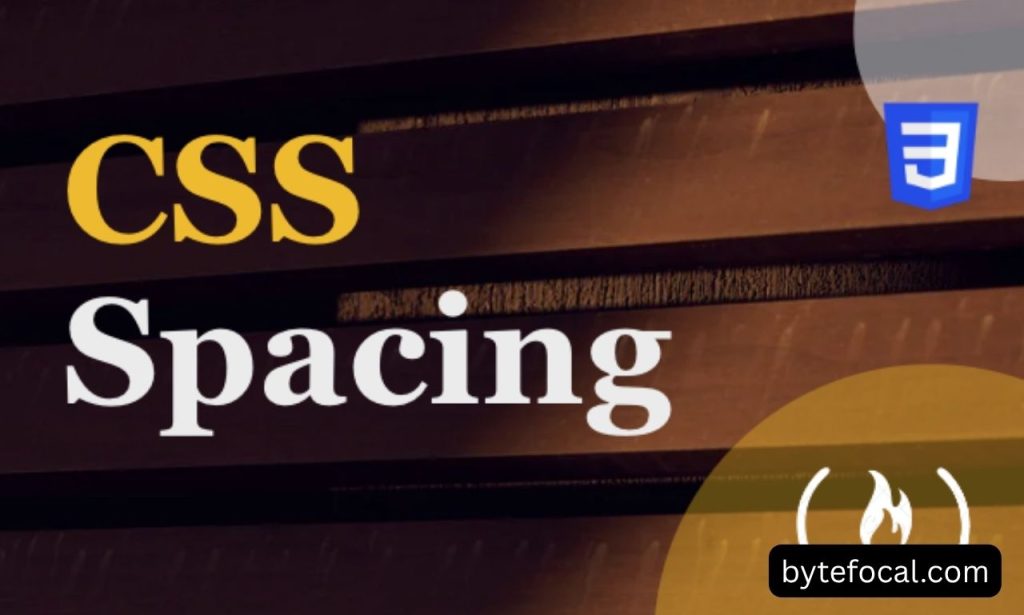
A Stack component solves the classic problem of spacing child elements consistently in one direction. Think of it as a specialized container that automatically adds space between its children. Many popular UI libraries now include Stack components as fundamental building blocks. These components typically offer both vertical and horizontal orientation options for maximum flexibility.
The Stack approach eliminates repetitive margin declarations that often lead to inconsistency. Rather than adding margins to individual children, you configure the spacing once on the parent. This creates a clean separation between positioning logic and component functionality. Stack components work well in component-based frameworks like React, Vue, and Angular.
Implementing Your Stack Component
Creating a fundamental Stack component requires surprisingly little code in most frameworks. The implementation uses CSS features like flexbox or grid to apply consistent spacing. Here’s how you might build a simple Stack component in a React environment.
First, consider what props your Stack component should accept from developers. Direction (vertical/horizontal) and spacing amount are essential to include. You may also want to add alignment options and responsive spacing capabilities. These features make your Stack component adaptable to different interface requirements.
A good Stack component should handle edge cases gracefully without breaking layouts. It must work with different child types and remain resilient when contents change dynamically. The best implementations also offer ways to exclude specific children from spacing rules when needed.
Benefits of the Stack Pattern
The Stack pattern dramatically reduces spacing-related code throughout your application. You’ll write fewer CSS classes and spend less time debugging spacing inconsistencies. This approach scales well as your application grows in complexity and component count. The maintenance burden decreases since the spacing logic lives in one place instead of spreading across components.
Teams benefit from Stack components through improved collaboration between designers and developers. Designers can specify standard spacing values that developers implement consistently via the Stack. This creates a shared language around spacing that helps both roles communicate effectively. The result is more coherent interfaces that match design specifications accurately.
Use Wrapper Component
Creating Specialized Wrapper Components
Wrapper components offer another powerful approach to managing space between UI elements. These thin container components focus exclusively on positioning and spacing concerns. Good wrapper components separate layout responsibilities from the presentation logic of inner components. This separation makes both wrapper and wrapped components more reusable across projects.
When building wrapper components, keep them lightweight and single-purpose. They should handle one specific spacing pattern rather than becoming complex layout managers. Names like SpacedItem, VerticalGap, or HorizontalSpacer clearly communicate their purpose to other developers. Clear naming prevents confusion about what each wrapper does within your component hierarchy.
The best wrapper components automatically adjust to different screen sizes without breaking. They should incorporate responsive design principles through CSS media queries or prop-based configurations. This adaptability ensures consistent spacing across devices, from phones to large desktop monitors. Users will appreciate interfaces that maintain proper spacing regardless of how they access your application.
Margin vs. Padding in Wrappers
Understanding the difference between margin and padding is crucial for practical wrapper components. Margin creates space outside an element, while padding creates space inside it. Wrapper components typically use margin to create spacing between themselves and siblings. This approach prevents the spacing from affecting the internal layout of wrapped content.
Margins can sometimes collapse, leading to unexpected spacing results in certain situations. Your wrapper component should account for margin collapsing to prevent layout surprises. Using techniques like display: flex on parent elements can prevent this CSS behavior. Consistent testing across different scenarios will reveal any issues with your margin implementation.
Padding works better when you need space between a wrapper’s border and its contents. Some wrapper components combine both margin and padding for complete spacing control. The key is understanding which property better serves your specific spacing needs. Document these decisions for other developers who may use your wrapper components.
Provide the Component with Optional Spacing
Creating Flexible Component APIs
Modern component libraries should offer built-in spacing options through their component APIs. Properties like margin, padding, or space give developers direct control over spacing. These props allow components to adapt to different contexts without custom CSS overrides. This approach promotes consistency while maintaining flexibility for unique situations.
A good component API accepts spacing values in various formats for developer convenience. Some may prefer point values (1, 2, 3) that map to a spacing scale. Others might want direct pixel values or theme-based tokens from your design system. Supporting multiple input formats makes your components more developer-friendly and adaptable to different project standards.
Documentation plays a vital role when implementing optional spacing properties in components. Clear examples should show how spacing props work in different scenarios. Provide visual references that demonstrate various spacing values and their effects. Good documentation reduces the learning curve for new team members using your components.
Using a Spacing Scale
Implementing a consistent spacing scale brings order to your application’s layout system. A scale might use values like 4px, 8px, 16px, 24px, 32px, and 48px. These values create visual rhythm through mathematical relationships between spacing sizes. Most professional design systems incorporate spacing scales as fundamental building blocks.
Component libraries should tie their spacing props directly to this established scale. This approach prevents arbitrary spacing values that create visual inconsistency. Developers can reference scale positions (1-6) rather than remembering specific pixel values. The result is consistent spacing across the entire application with minimal developer effort.
The 8px system has become popular for creating visually harmonious spacing in digital products. This approach uses multiples of 8 for most spacing decisions in an interface. Your component spacing API can implement this system while allowing exceptions when necessary. Finding the right balance between strict rules and flexibility creates the best developer experience.
Responsive Spacing Considerations
Components with optional spacing must gracefully handle different screen sizes. One approach allows developers to specify different spacing values for each breakpoint. Another method applies spacing multipliers that automatically adjust based on screen width. Both techniques help maintain proportional spacing across devices without manual adjustments.
Mobile interfaces typically require tighter spacing than desktop versions of the same application. Your spacing API should account for this difference without requiring complex overrides. Some component libraries automatically adjust their spacing scale based on viewport size. This automatic adjustment creates appropriately dense layouts on smaller screens without additional code.
Testing spacing across different devices remains essential regardless of your implementation approach. Virtual device testing in browsers helps catch spacing issues before users encounter them. Physical device testing provides the most accurate picture of your spacing system’s performance. Regular testing ensures your spacing patterns work consistently across the entire device spectrum.
Conclusion
Handling spacing between components requires thoughtful approaches rather than ad-hoc solutions. Stack components provide consistent spacing with minimal code and maximum maintainability. Wrapper components offer targeted spacing solutions that keep your primary components clean and focused. Optional spacing props create flexible components that adapt to different contexts while maintaining design consistency.
The best spacing strategy for your project depends on your specific requirements and constraints. Many teams combine all three approaches based on the different situations they encounter. Start with Stack components for common layout patterns like lists and form fields. Use wrapper components when you need specialized spacing behavior in specific areas. Implement optional spacing props for components that must adapt to varied contexts.
Remember that consistent spacing creates visual harmony that improves user experience significantly. Invest time in developing a robust spacing system early in your project lifecycle. This investment pays dividends through faster development, fewer bugs, and more satisfied users. Your future self and team members will thank you for creating a thoughtful approach to component spacing.
Also Read: How To Turn Your Figma Designs Into Live Apps With Anima Playground
FAQs
Margin creates space outside components, while padding creates space inside them. Use margin for spacing between components and padding for internal spacing.
Relative units like em or rem create more accessible and responsive designs. They adjust based on user preferences and device characteristics.
Use breakpoints to adjust spacing values at different screen sizes. Consider proportionally smaller spacing on mobile devices.
Implement a spacing scale in your design system and use components like Stack that enforce this scale automatically.